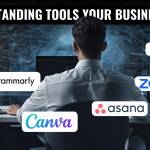Do you want to deliver better results than last month? Start using this Asana trick that’s changing the game in project management.
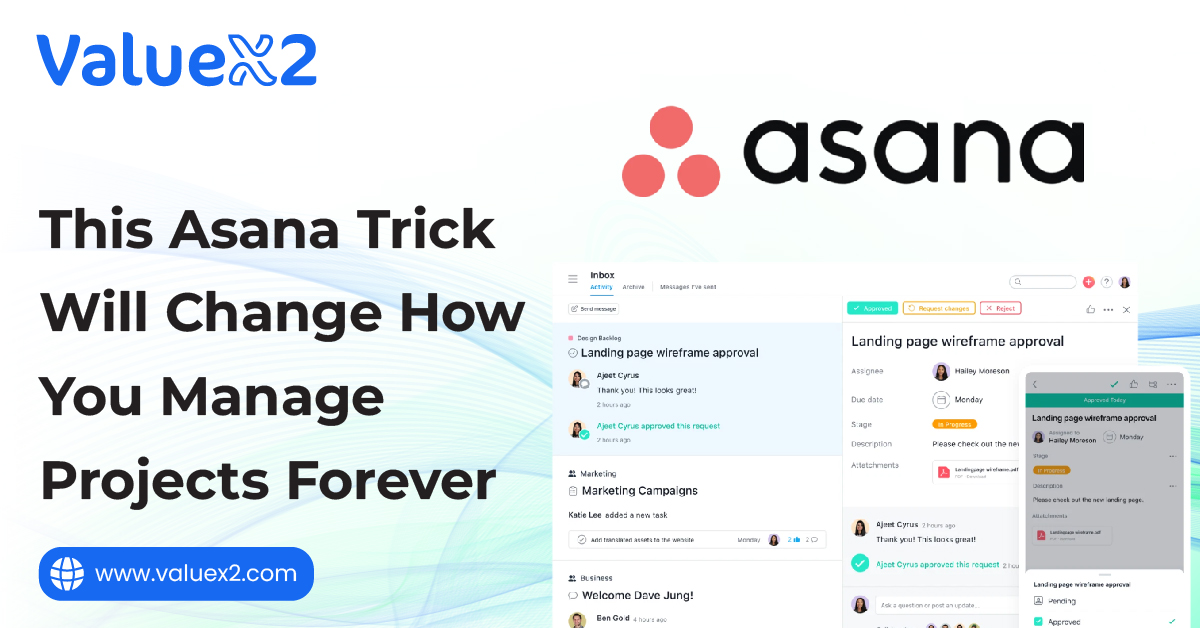
Is your work always a disaster? Do you have a lot of pending tasks, emails, messages, and deadlines? We know how hard it is to keep projects on track. It’s high time you start implementing the latest project management tools daily. Not only that, you also need to use them smartly and effectively.
Today, we will talk about a tool that has to be one of the favorites of product managers. If you saw the title, then you’ve probably guessed it. It’s Asana; this is one of the only tools that can be found on everyone’s list.
The big question is, why do we see it? What is Asana? In short, Asana is meant to get your team working in an organized and open fashion. It’s your all-in-one spot for work, tasks, and project conversations. Let me know what your team is doing if they have made any progress, and if there is something new, I should know. It’s like a team map for your job.
Most of the teams are using Asana for their basic lists. However, Asana can do much more. It has innovative features and work patterns that boost your productivity by margin. This article will cover what makes Asana effective and give you a quick guide to seeing results in no time. Let’s get started!
What Makes Asana Stand Out?
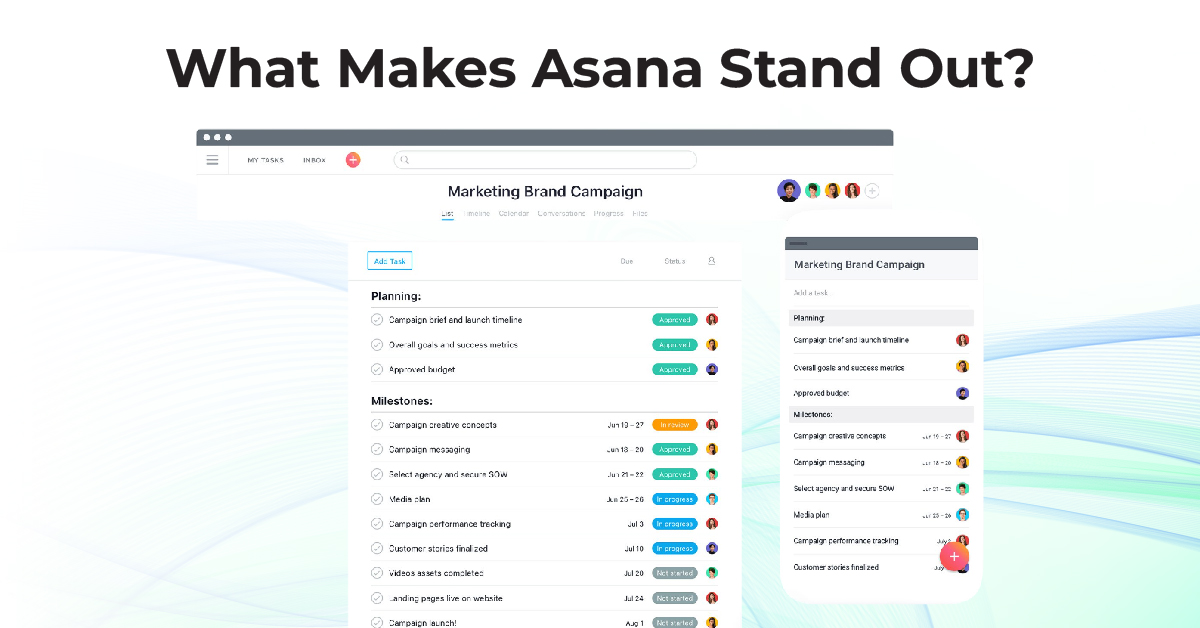
There are plenty of project tools out there. Why do a lot of teams use Asana? Let us see some of the several fundamental things that make it better and more effective:
1. Focus on Clarity: Asana is popular because it is very convenient to use, and the interface is clean and clutter-free. You can add or remove tasks. These are simple things that give accountability to people in teams. You know who should do it and when you must deliver. The software makes it easy for the user, so people don’t look for options, as this one is worth paying for.
2. Visual and Flexible Views: Each person has a different work style. Asana has several ways of viewing your work. You get to choose what works best for you:
- Lists: Simple and tidy task lists. Easy to read.
- Boards: Kanban boards. Track work through phases (To Do, Doing, Done).
- Timeline: Gantt-like view. Plan projects over time. See how tasks are connected.
- Calendar: Shows tasks due on or before a particular date on a calendar page. Easily switch views for the same project. With this flexibility, teams can work however they like.
3. Designed for Teamwork: Asana is built around collaboration. Comment on tasks directly. Ask questions there—share files. Give updates. You can do everything without writing an email. This keeps people talking about the work. It means fewer meetings or chats. Use @mentions to pull someone’s attention quickly.
4. Easy to Use: Asana is designed to be easy to use. It takes many teams just a few minutes of a tutorial to start using it. They don’t need a lot of training. The screen doesn’t look complicated. This makes it easier for teams to get started.
Why Product Managers Love Asana
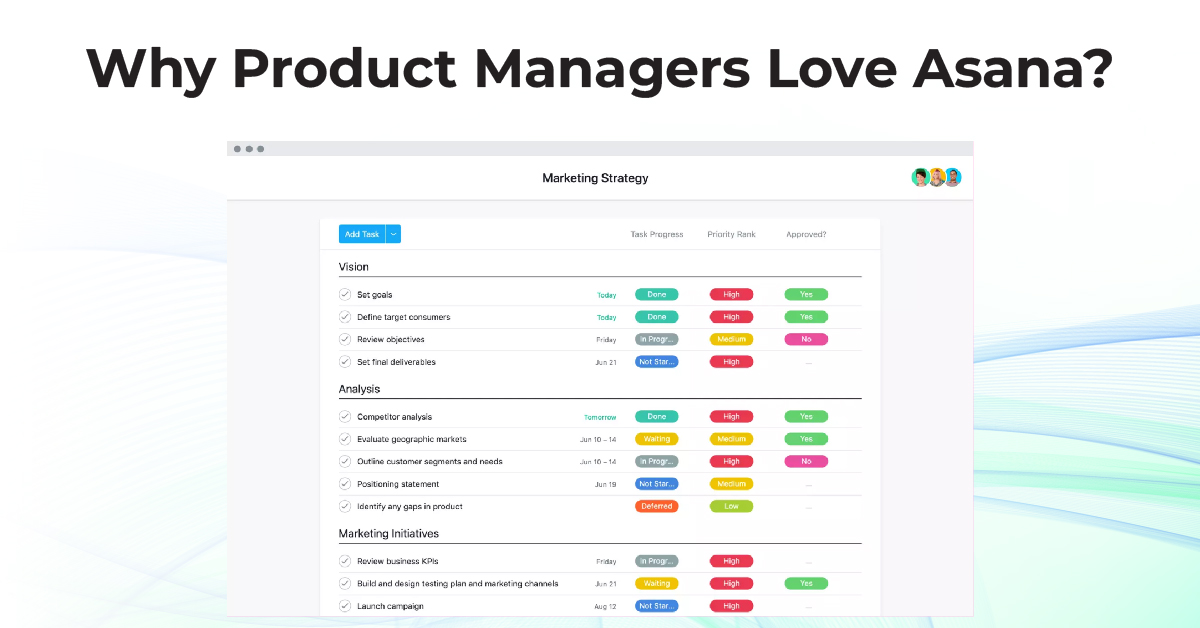
Product Managers oversee strategy, planning, and communication with teams. Asana features help with their specific work:
- See Product Roadmaps: Utilize the Timeline view to chart your product’s path. Share this visual plan with leaders or other teams. It clearly shows where the product is going and when things might ship. It’s better than a static document.
- Manage Ideas & Bug Reports: Make projects for “Feature Ideas” or “Bug Reports.” Use custom fields to add details like priority (High, Medium, Low). This helps organize feedback. It helps choose what’s essential when planning work.
- Plan Sprints & Launches: Use Board view for agile sprints. Set up columns like “To Do,” “In Progress,” and “Done.” Tasks move across the board as work gets done. Make checklists for product launches. Make sure marketing, sales, and tech teams work well together. Templates make these setups faster.
- Help Teams Work Together: Product work needs many teams. Asana keeps everyone on the same page. Shared tasks, plans, and chats give visibility. Features like multi-homing (explained next) let teams see needed tasks without making copies.
- Keep Chats Together: Avoid mixing work discussions—post project questions in the comments of a task. Send designs by adding files to a task. Use Project Status Updates to give effortless, regular progress updates to leaders.
- Report Progress: Use Asana dashboards. Create graphs showing tasks finished, team loads, or progress toward key targets. It facilitates monitoring work and reporting simply.
Read Also: Level up your Product Management skills with SAFe POPM
The Game-Changing Trick: One Task for Numerous Projects (Multi-Homing)
Let’s look at that beneficial Asana feature we have been waiting to discuss: putting one task into multiple projects. That’s known as multi-homing. It may seem straightforward, but it solves a significant issue.
The Problem It Solves – Work Silos: Suppose we have a task like “Design New Logo.” Marketing needs it in their “Brand Refresh” project. The design needs it in their “Design Tasks” project. If you copy it, it gets tricky. Which project has the latest update? Where do others comment? Stuff gets lost. Work gets stuck in isolated places.
The Easy, Clever Solution: Multi-Homing Asana allows the same task to be displayed in both projects simultaneously.
When you multi-home the “Design New Logo” task:
- It’s on the list for the Marketing project.
- It’s on the list for the Design project.
Now, it’s one task, not two.
- Move the deadline to one place? It moves everywhere instantly.
- Add a note in one project? Everyone can see it on the task, no matter what project they look at.
- Mark it done? It’s marked done in every project.
- It gives one real location for info. It avoids confusion and rework.
How to Do It (It’s Easier Than You Think!)
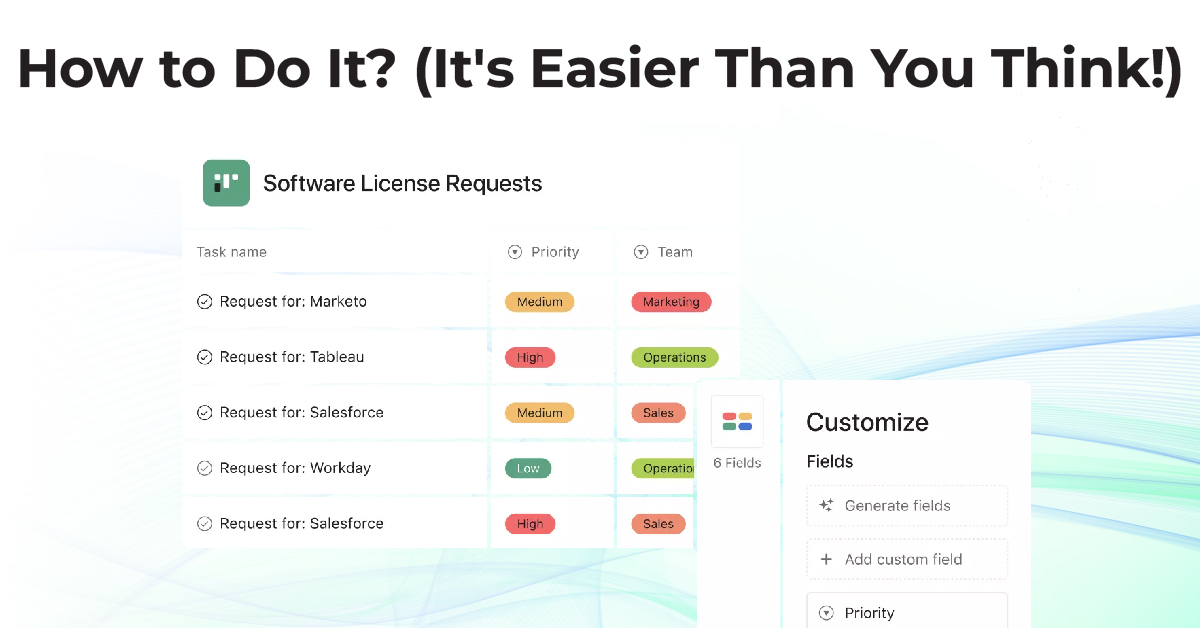
Adding a task you’ve already created to a different project is relatively straightforward:
- Open Task Details: Click on the task that you want to share. Its details are open (typically on the right).
- Find ‘Projects’ Area: Search underneath the task title. You will see the field showing its assigned project(s).
- Click to Add/Edit: Move your mouse cursor over the Projects area. Click the ‘+’ symbol or the ‘Edit’ button that is visible.
- Type Project Name: Type in the name of the other project to move the task to it.
- Select Project: Click on the right project title in the list that appears.
Done! The task is now in all the projects you’ve chosen. Repeat if you’d like to add it to others.
Quick Tip: Can’t locate the project? Check that you have permission to view it. This tiny action dismantles work silos and makes everyone visible for critical tasks.
Tip #2 View Your Work, Your Way: Asana’s Flexible Views
Asana understands that individuals work differently. Its views enable you to see your work in a manner most beneficial to you.
- List View: Simple, plain list of work items. Ideal for quick viewing and easy-to-do lists.
- Board View: Assigns columns of work states (e.g., To Do, Doing, Done). Work is a card that is transitioned between them. Handy to spot movement and improvement.
- Timeline View: Tasks appear as bars in terms of time, i.e., like a project calendar. It is ideal for planning, viewing linkages of tasks, and plotting schedules.
- Calendar View: Shows tasks on a calendar page according to their due dates. Handy for posting schedules and events or checking weekly or monthly deadlines.
These are just different views of the same tasks. You can switch views whenever you like.
Tip #3 Connect Everything with Asana Integrations
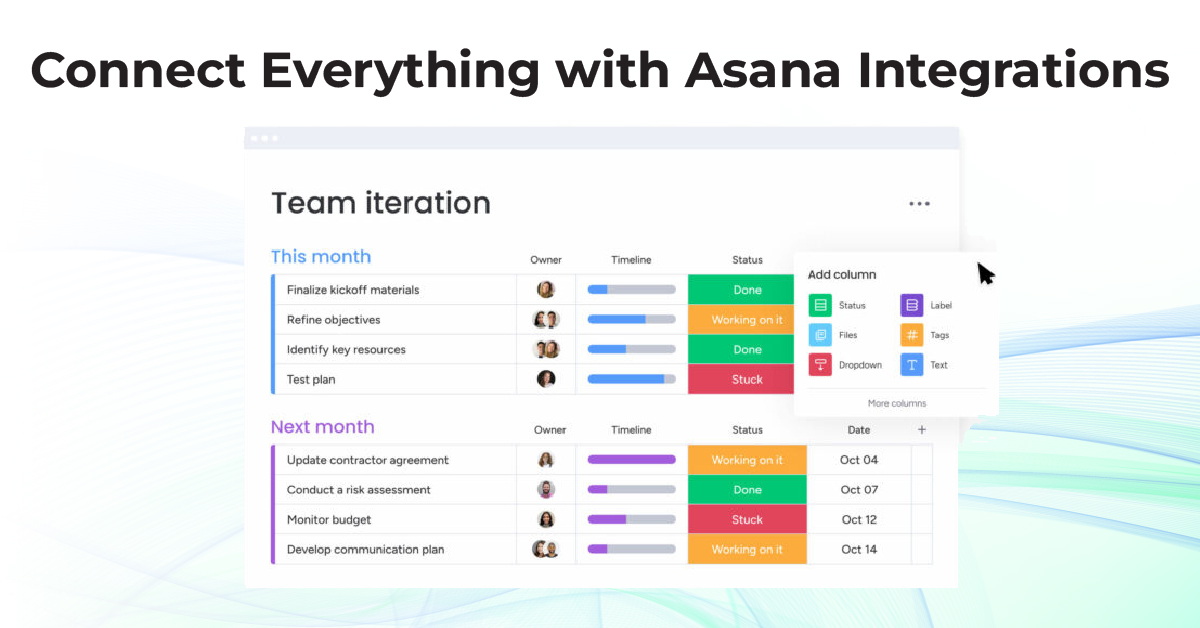
Work is done today with numerous apps like Slack, Email, Google Drive, Jira, etc. Constantly switching between apps slows work and interrupts focus. Asana is connected to hundreds of other apps to make work seamless.
How Connections Help
- Connect Chats: Get Asana updates in Slack/Teams directly. Turn messages or emails into Asana tasks.
- Attach Files Easily: Integrate Google Drive, Dropbox, etc. Attach files directly to a task.
- Connect Work Tools: Asana tasks to Jira issues or Figma design files.
- Smooth Handoffs: Connect CRM tools such as Salesforce to facilitate work handoffs between sales and other teams.
- The Benefit: Connections reduce app switching. This saves time. It reduces errors. It keeps your team on track. Check out Asana’s App Directory to discover beneficial connections.
Tip #4 Use Templates to Save Time
Do you repeat projects like weekly recap or starting a new campaign? Asana templates can save hours.
- What are they? Pre-staged, pre-made project plans with standard tasks.
- How it works: Create a project plan once. Save it as a template. The second time, duplicate a new project from the template. All the standard steps are already there.
- Benefit: Get projects done earlier. Get work done the same way each time. Don’t miss the necessary steps.
The amount of time you’ll save after using this Asana hack, you’ll be thanking us.
Tip #5 Keep Tracking Mutual Goals
Asana Goals provides a way to connect daily teamwork with the company’s overall goals.
What are they? A place to define and monitor large company or team goals (e.g., “Ship Product X in Q3”).
How it helps: This is useful as it helps connect projects directly to the goals. And it also demonstrates how individual work contributes to the big picture.
Benefit: Aligns everyone. Tracks progress on priority goals. Supports teams in doing what’s essential.
Goals help ensure that work completed daily aligns with the company’s direction.
Asana vs. Smartsheet: What’s the difference?
In what ways does Asana differ from Smartsheet? Both tools manage work, but they do it in different ways.
| Asana | Smarsheet |
| Asana is ideal for managing everyday tasks and team meetings. | This works like an ultra-powerful spreadsheet. |
| It has a very smooth interface, where you can check “who” is doing “what”? | The interface is not that appealing but better for complex plans, managing resources between projects, and handling a lot of data. |
| Use Asana if you need simple tasks and easy team collaborations. | Choose Smartsheet if you need comprehensive plans, resource management, or heavy-duty data features. |
Which one to use? Look at your team’s most significant need. Is it effortless day-to-day tasking (Asana) or complex planning and data (Smartsheet)? Also, it’s worth mentioning that some companies use both.
What About Asana’s Mobile App
Asana’s smartphone app (iOS, Android) allows you to manage work from anywhere. Yes, it is free on both the Play Store and Apple Store.
What you can do: View tasks, answer comments, mark up progress, create new tasks, and view projects.
Benefit: Stay in touch with your work, respond quickly, note ideas, and keep up with work even though you are not at your desk. The mobile app makes it easy, ensuring you don’t miss any critical updates.
Getting Your Team On Board: Making Asana Stick
To make your team use the best of Asana:
Explain the “Why”: Show them how it helps them (saves time, fewer headaches).
Give Simple Training: Give a quick tour or send URLs to the Asana help pages.
- Start Simple: Start with simple features first. Roll out more advanced ones in stages.
- Lead by Example: Use Asana yourself regularly for work and updates.
- Set Clear Team Rules: Reach an agreement on how to use something like tags or priorities.
- Incorporate it in Routines: Mention Asana tasks during team meetings.
Note Success: Checkmark when the team successfully uses Asana to finish work.
As a lead, it’s your job to ensure everybody is on board and getting comfortable with this new tool. You must put in that extra effort now for a better result tomorrow.
Conclusion: Take Control of Your Workflow with Asana
Some of the things discussed in this article are important for product managers. A product manager can’t overlook the value that Asana provides. Now, what should you be doing? Your job is to make sure you maximize all of these intelligent hacks, like multi-homing breakdown, using others like templates, rules, goals, integrations, and much more.
As a product manager, you know you lack a few things, and you’re unable to bring those desired results to the table yet. What should you be doing?
You can’t just keep waiting; you must keep growing and need the proper training to do so. This is precisely where we come in. We are ValueX2, offering the SAFe Product Owner/Product Manager Training & Certification. For leaders who aim to become Agile method experts, always know that developing your expertise is never a bad idea. You’re investing in yourself. Contact us today. We’ll help you strategically plan your next career move.
Frequently Asked Questions (FAQ)
Q1: Can a single Asana task be in more than one project without being a copy?
Yes! Multi-homing allows the same task to appear in multiple projects. The updates sync right away.
Q2: What happens in the other projects if I complete a multi-homed task?
It appears completed in all projects listed because it’s the same task.
Q3: Which is Asana or Smartsheet better?
It depends. Asana is best for day-to-day work and teamwork. Smartsheet is stronger for sophisticated plans and data. Choose depending on your core needs.
Q4: Will Asana support automating simple tasks?
Yes, that can be done via the Rules feature. Build simple automations (e.g., moving tasks) without any coding.
Q5: How do I connect Asana with Slack or Google Drive tools?
Utilize Asana integrations. Find them in the “Apps” tab or settings in the other tool. This enables information to flow between apps.

Bhavna is an Agile Coach and Consultant with over a decade of experience in advisory, corporate finance, IT assurance, and operations at Big 4 and within the industry in the UK and India. She has recently been the CEO of a start-up where she implemented agile practices within HR, Marketing, and Product teams.
She is also a SAFe® Practice Consultant (SPC) and authorized instructor for ICAgile Agility in HR (ICP-AHR), Agility in Marketing (ICP-MKG), and Business Agility Foundations (ICP – BAF) training courses. She provides training for agile transformation to corporate, public, and private batches, as well as consulting for enterprise agile transformation.