Join the top 1% of fastest-coding developers! Users who fully adopt Cursor AI can expect their work life to get much easier.
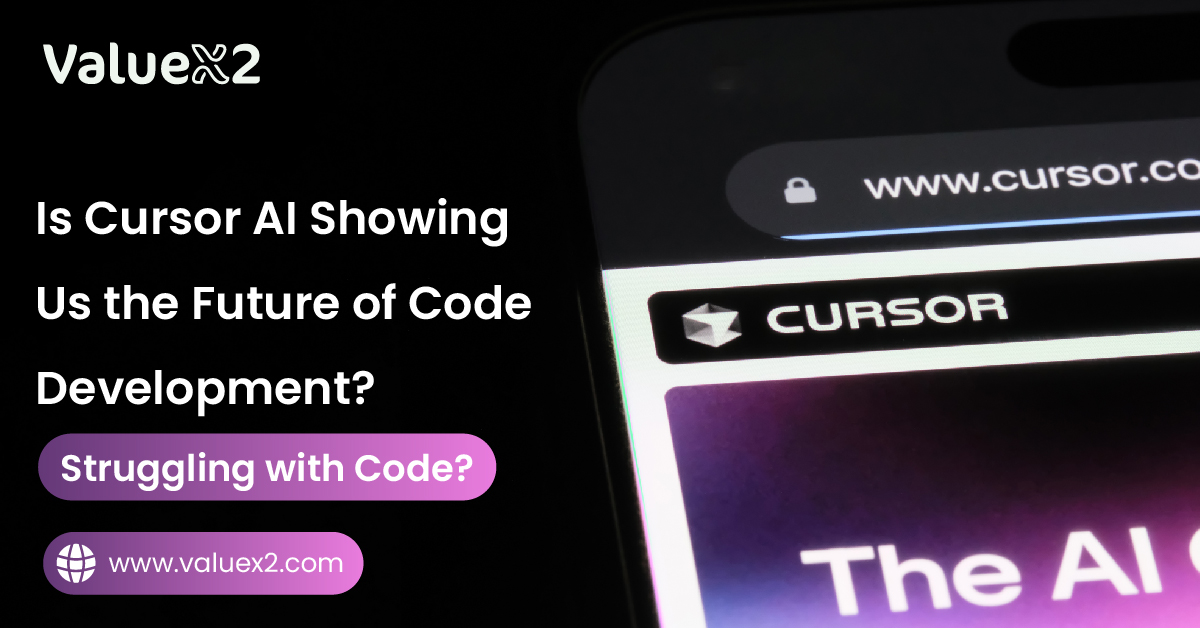 All of us are guilty of making our lives easier with the latest AI tools. At the beginning of the GPT boom, every developer was going crazy over how simply GPT makes their life easier. They showed better quality and faster projects, leading to higher client retention. In fact, at a point, every developer felt blessed. But today, that is just so common; it is considered work that you must paste your query to ChatGPT.
All of us are guilty of making our lives easier with the latest AI tools. At the beginning of the GPT boom, every developer was going crazy over how simply GPT makes their life easier. They showed better quality and faster projects, leading to higher client retention. In fact, at a point, every developer felt blessed. But today, that is just so common; it is considered work that you must paste your query to ChatGPT.
This is shocking, but you don’t have to do it anymore. Yes, you heard us right. You can now paste your code into an AI editor like Cursor AI.
The cursor is not just an add-on. It is a whole code editor. It was built from the start with AI inside. Think about the code editor you use now. Now, imagine it being much smarter. Imagine it understands your project. It helps you write code and fix mistakes. It even answers some of your tough questions right where you type your code. Now that has to be impressive, or at least that requires a good blog post to do justice to this new AI tool.
In this blog, we will feature Cursor AI. We will see the common problems developers face that Cursor tries to fix. We will explore its main features and much more. Let’s find out if Cursor is the AI coding partner you need.
What Exactly is Cursor AI?
Think of Cursor like a smart Visual Studio Code (VS Code) version. VS Code is a ubiquitous tool that many developers use. The cursor uses VS Code as its base. So, it looks and feels similar. This makes it easier for many developers to start using it. You can use your favorite VS Code looks and extra tools with Cursor.
But Cursor adds strong AI features right into the editor. It uses innovative AI tools and software like OpenAI’s GPT-4 and Anthropic’s Claude. These programs understand code and human language well. The cursor joins these AI abilities deeply into the editor. This lets Cursor help you in ways a simple add-on might not.
Struggling with Code? How Cursor AI Aims to Help
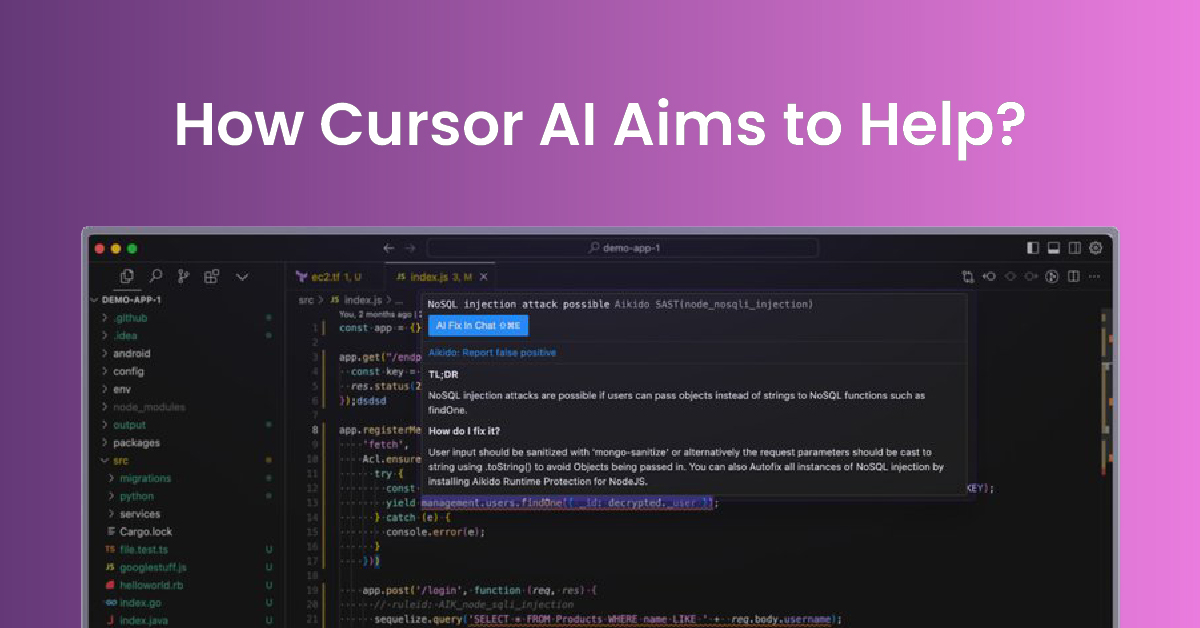 Developers run into many challenges every day. Cursor AI was made to help with some of the most common issues. Let us know if any of these sound like problems you face.
Developers run into many challenges every day. Cursor AI was made to help with some of the most common issues. Let us know if any of these sound like problems you face.
“How can I write repeated code faster?”
Writing the same type of code repeatedly takes a lot of time. It’s also dull. This repeated code is often called boilerplate. Cursor uses AI to guess what you want to write. It can complete whole code sections for you, not just one line. This saves you typing and time.
“How can I understand confusing old code?”
Starting on an old project can be hard. There might be thousands of lines of code you didn’t write. The cursor lets you ask questions about the code right in the editor. You can get answers about how parts work. You don’t have to spend hours reading old notes.
“How do I fix difficult bugs more quickly?”
Bugs, or errors in code, always happen. Finding and fixing them can take up a lot of your day. The cursor can help find errors. It can explain what might be wrong. It can even suggest ways to fix the mistakes. This makes fixing bugs less annoying and much faster.
“How can I get AI help right in my editor?”
Switching between your code editor, the web, and help documents breaks your focus. It slows you down. Cursor puts AI chat, code writing help, and document searching all in one place. Everything you need is inside your editor.
“How can I stop searching through many help documents?”
Do you need to check how a particular code works in a library? You may open a web browser to search. With Cursor, you can ask it to look up help documents inside the editor. You use simple commands.
“How can I help new developers learn a project faster?”
It takes time for new team members to understand a project. AI tools like Cursor can make this faster. A cursor can explain existing code, whereas previously, a human would have to sit and supervise the entire process. It can answer questions about how the project is set up. This helps new people get started more quickly.
Cursor AI’s 5 Features You Cannot Avoid
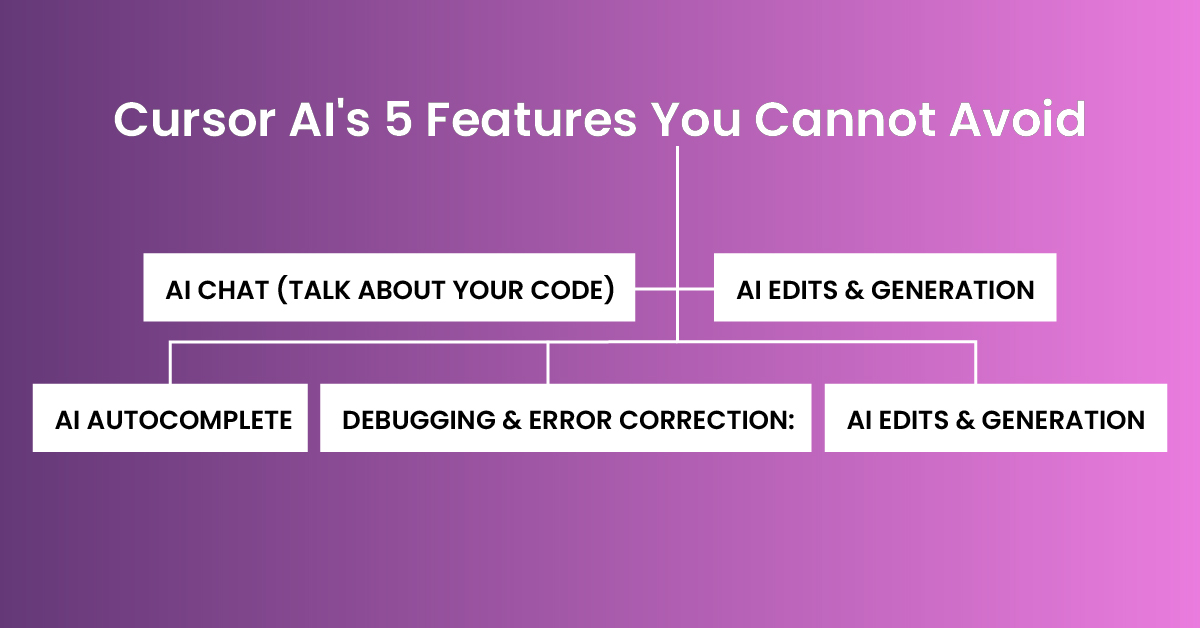 Cursor puts a lot of AI power into its editor. Let’s look at some of its best features:
Cursor puts a lot of AI power into its editor. Let’s look at some of its best features:
AI Chat (Talk About Your Code):
- Knows Your Place: The chat window knows which file you are looking at. It knows where your typing cursor is. You can ask direct questions like, “Is there an error in this part?”
- Asks About the Whole Project: Type @Codebase or press Ctrl+Enter (Cmd+Enter on Mac). Then, you can ask questions about your entire project. Cursor AI looks through your code to find helpful answers.
- Point to Code and Files: Use the @ sign to easily mention specific files or pieces of code (like functions). This gives the AI clear information for your questions.
- Web Search & Help Docs: Need new information? Use @Web, and Cursor will search the web for you. You can also look up help documents for known code libraries (@LibraryName). You can even add your help documents (@Docs).
- Use Pictures: You can drag pictures into the chat. This gives the AI visual information to help answer your questions.
- Use Suggestions Easily: Does the chat suggest code you like? Just click a button. The code goes right into your project file. No need to copy and paste!
AI Edits & Generation (The Ctrl+k / Cmd+K Magic):
- Change Existing Code: Choose some code you wrote. Press Ctrl+K (Cmd+K). Then, type what you want to change. For example, type “Make this code handle errors better” or “Change this part to work faster.” The cursor will rewrite the code for you.
- Write New Code: You don’t have to select any code. Just press Ctrl+K (Cmd+K) and type what you need. For example, “Write a Python function that reads a text file” or “Make a login screen using React.” The cursor will create the code for you.
- Terminal Commands: Need help with commands for your computer’s terminal? Use Ctrl+K (Cmd+K) in the terminal window. Describe what you want to do (“Show me all text files in this folder”). Cursor AI will suggest the correct command.
- Quick Questions: You can even select a code and ask questions about it in Cursor, and it will instantly provide you with an answer.
AI Autocomplete (The Helpful ‘Tab’ Key):
Many users say this saves them a lot of time. As you type, Cursor guesses what you want to write next. It might suggest multiple lines of code, not just one word.
- Finish Multiple Lines: Press the Tab key. The cursor can fill in several lines of code at once. This makes writing code much faster.
- Smart Fixes: Cursor AI can sometimes fix small typing mistakes as you make them.
- Good Guesses: Users say it often guesses exactly what they plan to write next. This works well for common coding steps.
Debugging and Error Correction:
- Finds Errors Automatically: Cursor AI can spot certain kinds of mistakes while you are typing.
- Suggests Fixes: It doesn’t just show you errors. It often tells you how you might fix them.
- Explain Errors: Use the chat or quick question feature. Ask the Cursor to explain why something is an error.
Codebase Understanding:
Cursor can look at your whole project (if it’s not too huge) and learn how different parts connect. This helps it answer questions using @Codebase. It also allows the Cursor to suggest better code.
Getting Started with Cursor AI
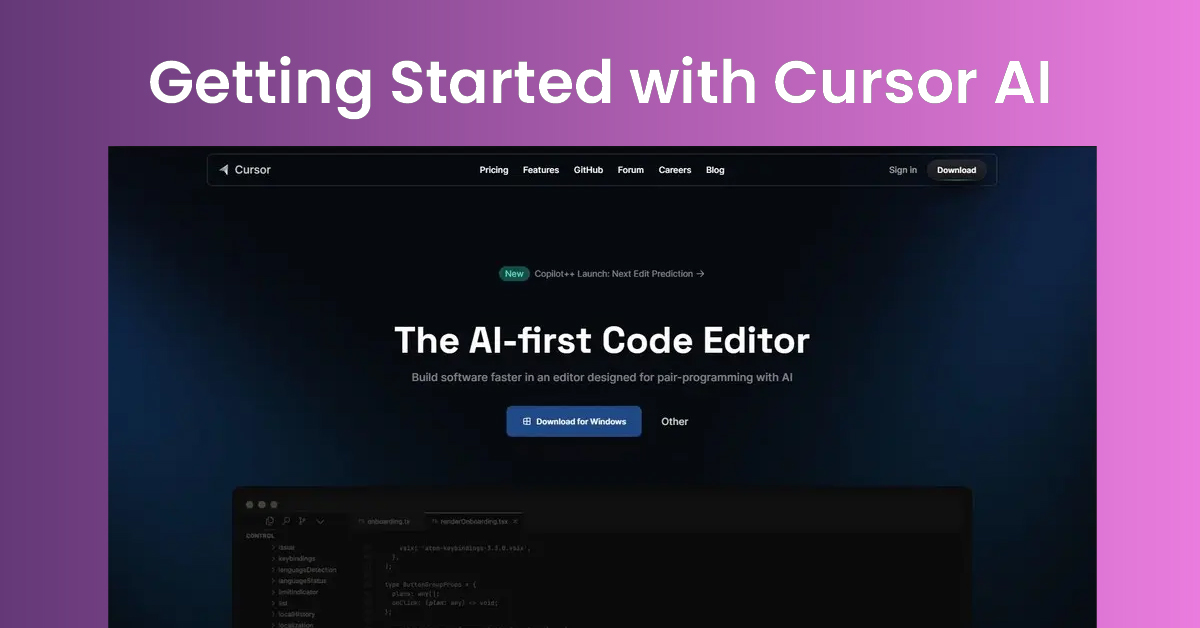 Trying the Cursor is easy:
Trying the Cursor is easy:
- Go to the Cursor website (https://www.google.com/search?q=cursor.com).
- Download the program for your computer (Windows, macOS, or Linux).
- Install it just like any other program.
- When you first open it, it usually asks if you want to copy your settings from VS Code. This includes keyboard shortcuts and extra tools. Doing this immediately makes it feel familiar.
- Start exploring! Try Ctrl+K (Cmd+K) to write or change code. Use the chat window. See how the Tab key helps you finish the code.
The free level gives you a good chance to test it out. You can see if you like it before paying for a plan.
Conclusion: Cursor AI – A Powerful Ally for Modern Developers
Cursor AI is a big step forward for coding tools. It puts AI at the heart of the code editor itself. It often leads to a faster experience than using add-ons. Features like its smart AI chat that knows your project context are great. Being able to edit code using simple English helps tremendously, but is it changing the nature of coding, yet? We don’t think so. These features do make Cursor a strong option for developers. It helps them work faster and handle complex tasks more easily.
Learning to use Cursor AI is excellent for working faster by yourself. But making significant improvements, especially in larger teams or on complex projects, needs more than just good tools. It requires smooth processes. It requires easy teamwork. This is where joining development work with IT operations becomes essential. A system like the Scaled Agile Framework (SAFe) can help manage this.
Are you and your team thinking about using new tools like Cursor? Do you also want to implement the good practices needed to get the most value from them? Consider ValueX2’s SAFe® DevOps Practitioner (SDP) certification training if so. This course teaches you how to build and manage a system for delivering software smoothly (a Continuous Delivery Pipeline).
You learn to map out your work, find and remove delays, and use automation well. All this is taught within the Scaled Agile Framework (SAFe®). Learning these ideas can help your company deliver software faster and better. ValueX2 has expert trainers with 10+ years of experience in training working professionals. So, if you want a better career, don’t keep waiting; contact us today, and we will guide you through making these positive changes.
Frequently Asked Questions (FAQ)
Q: How is Cursor AI different from GitHub Copilot?
Ans. The main difference is how they are built. The cursor is the editor, with AI built in. Copilot is primarily an add-on for other editors. They offer similar features now. But users often say they like how Cursor handles project context using @ signs. Copilot usually costs less ($10/month vs. Cursor Pro’s $20/month). Copilot also works very closely with GitHub.
Q: What programming languages does Cursor AI support?
Ans. Cursor works with many languages. Its AI models can understand most programming languages. It works best with popular ones like Python, JavaScript, and TypeScript because the AI has seen more examples of these. It also works well with Java, C#, C++, Swift, Ruby, Go, Rust, HTML, CSS, and others. You can help it work better with any language by adding help documents using the @Docs feature.
Q: Is Cursor AI free to use?
Ans. Yes, Cursor has a free “Hobby” level. This level has limits. For example, you get several uses for the best AI models each month, which might be slower. You need a paid plan to get unlimited code completions and more “fast” uses of the best AI models (500 per month). The Pro plan is $20 per month. The Business plan is $40 per user per month.
Q: Is my code safe when using Cursor AI?
Ans. Cursor says it cares about privacy. It has a SOC 2 certification. It also offers a “Privacy Mode” setting. If you turn this on, Cursor states it does not save your code snippets or questions on its servers. Your code is not used to train their AI models. Your code is only sent to the AI to get the answers or suggestions you requested.
Q: Who owns the code generated by Cursor AI?
Ans. You own the code that Cursor AI helps you write. This is true for both the free and paid versions. You can use the code for anything you want. This includes using it in projects that make money.
Q: What’s the difference between “fast” and “slow” premium requests in Cursor?
Ans. Paid plans (Pro and Business) give you a certain number of “fast” requests each month (like 500 for Pro). These requests use the best AI models (GPT-4 or Claude 3.5 Sonnet). “Fast” means your request gets priority and should be answered quickly.
You can still use these AI models if you use up your fast requests. But your requests go into a “slow” line. They might take longer to get answered if many people are using Cursor at that time. The free plan gives you a small number of slow requests for these top AI models.

Bhavna is an Agile Coach and Consultant with over a decade of experience in advisory, corporate finance, IT assurance, and operations at Big 4 and within the industry in the UK and India. She has recently been the CEO of a start-up where she implemented agile practices within HR, Marketing, and Product teams.
She is also a SAFe® Practice Consultant (SPC) and authorized instructor for ICAgile Agility in HR (ICP-AHR), Agility in Marketing (ICP-MKG), and Business Agility Foundations (ICP – BAF) training courses. She provides training for agile transformation to corporate, public, and private batches, as well as consulting for enterprise agile transformation.





![Best AI Chatbots for Agile Teams 2025 Best AI Chatbots for Agile Teams [2025]](https://www.valuex2.com/wp-content/uploads/2025/03/Best-AI-Chatbots-for-Agile-Teams-2025-01-150x150.jpg)
